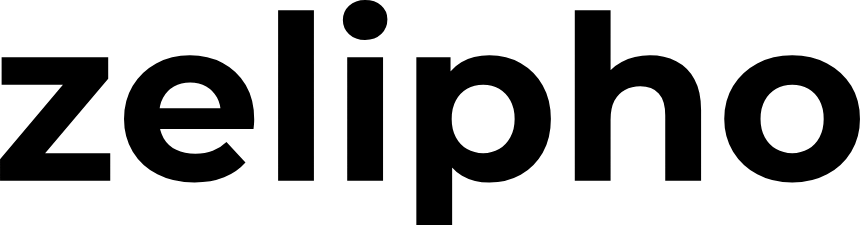The Best Fluffy Pancakes recipe you will fall in love with. Full of tips and tricks to help you make the best pancakes.
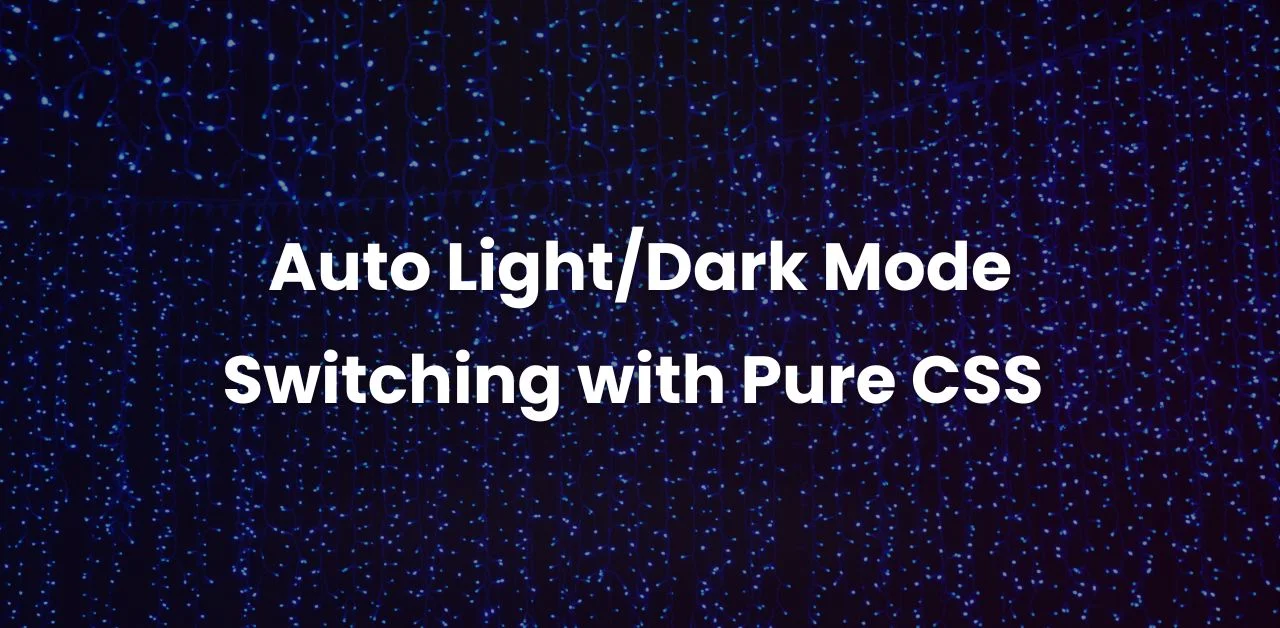
Auto Light/Dark Mode Switching with pure CSS (No JavaScript)
You can switch your website between light and dark mode using pure CSS. You can use a media query to toggle between light and dark automatically with CSS. It uses CSS media queries to detect the system theme and change the website’s look.
Understanding Auto Light/Dark Mode Switching with pure CSS (No JavaScript)
Firstly, set color scheme variables like –bg-color and –text-color. Then, you use media queries to find out the system preference. Here is the CSS code You can use
/* defualt light color */
:root{
--bg-color: white;
--text-color: black;
}
/* dark color */
@media (prefers-color-scheme: dark){
:root{
--bg-color: black;
--text-color: white;
}
}
body{
height: 100vh;
background-color: var(--bg-color);
color: var(--text-color);
display: flex;
justify-content: center;
align-items: center;
transition: background-color 0.3s, color 0.3s;
}Normally, :root defines the default light mode with –bg-color set to white and –text-color set to black. Similarly, the :root inside the @media (prefers-color-scheme: dark) query switches to dark mode by setting –bg-color to black and –text-color to white.
Next, the body element applies these variables:
- background-color uses –bg-color.
- color uses –text-color.
- A smooth transition effect (0.3s) is added for both properties.
- The layout is centered using display: flex, with justify-content and align-items centering content within 100vh.
Here is the overall code for your help. It will detect the system theme using pure CSS for auto light/dark mode switching:
<!DOCTYPE html>
<html lang="en">
<head>
<meta charset="UTF-8">
<meta name="viewport" content="width=device-width, initial-scale=1.0">
<title>prefers color scheme</title>
<style>
/* defualt light color */
:root{
--bg-color: white;
--text-color: black;
}
/* dark color */
@media (prefers-color-scheme: dark){
:root{
--bg-color: black;
--text-color: white;
}
}
body{
height: 100vh;
background-color: var(--bg-color);
color: var(--text-color);
display: flex;
justify-content: center;
align-items: center;
transition: background-color 0.3s, color 0.3s;
}
</style>
</head>
<body>
<h1>Light or Dark color scheme</h1>
</body>
</html>
How to Test code of Auto Light/Dark Mode Switching with pure CSS?
To test it if Auto Light/Dark Mode Switching with CSS is working, go to Personalization by right-clicking on the desktop or through Settings in the Start menu. Then, navigate to Colors and switch between Light and Dark mode. Open the browser and refresh the page to see the effect.
Key Takeaways
- Auto light/dark mode switching with CSS enhances user experience
- CSS media queries for light and dark modes detect system theme
- Automatic dark mode switcher provides a personalized experience
- Root variables for color schemes are essential for theme switching
- CSS media queries eliminate the need for JavaScript
- Consistent and visually appealing experience across devices
Understanding Auto Light/Dark Mode Switching with CSS (No JavaScript)
Creating a user-friendly website is key. CSS theme change based on user preferences is essential. You want your site to look good to everyone, no matter their system settings. By using toggle light/dark mode with CSS, users can easily switch between modes.
Conclusion
It Enhances User Experience with Automatic Theme Switching. Auto light/dark mode switching with CSS makes for a smooth user experience. It lets your website adjust to the user’s system preference. This way, your content is always easy to read and accessible.
FAQ
What is auto light/dark mode switching with CSS?
Auto light/dark mode switching with CSS lets your website change colors based on the user’s system preference. It means users will auto switch between dark and light modes. This will create a smoother and more consistent experience.
How can I achieve automatic light/dark mode toggling with only CSS?
To set up auto light/dark mode switching with CSS, refer to the code and explanation above. In short, prefers-color-scheme in the media query helps switch between dark and light modes.
How can I test my auto light/dark mode switching?
To test your auto light/dark mode switching easily on Windows, follow these steps: Personalize → Colors → Switch between Dark and Light mode. Then, check if the implementation works in the browser.
You can also use the browser settings to switch themes and verify that the code works automatically.
Can I customize the color schemes used in auto light/dark mode switching with CSS?
Yes, you can customize the color schemes. By setting up variables for your colors like the ones above as a base, you can easily change them according to your desire.